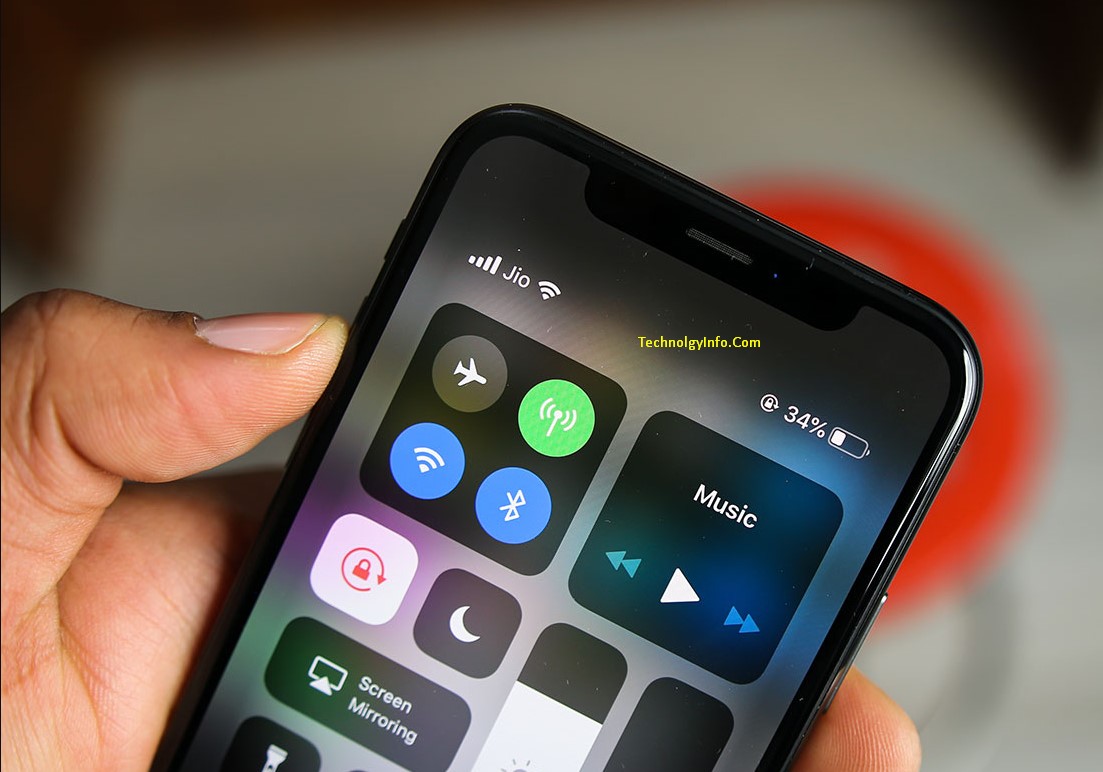
Personal Hotspot is a convenient feature on iPhones that lets you share your cellular data connection with other devices like laptops, tablets, and smartphones. However, if you’re using an iPhone with an E-SIM, you may have trouble activating Personal Hotspot. This article will guide you through the troubleshooting steps to resolve this issue.
How to Fix Missing Personal Hotspot in iPhone, iPad (iOS)?
Personal Hotspot feature on your iPhone or iPad is a convenient way to share your device’s cellular data connection with other devices, such as laptops or tablets. However, users sometimes face issues where the Personal Hotspot option is missing from their device settings. If you encounter this problem, don’t worry – we’ve compiled a step by step solution guide to help you troubleshoot and fix the problem.
Check Carrier Support and Plan Compatibility
Before diving into technical troubleshooting, it’s crucial to make sure your carrier supports Personal Hotspot and that your current plan includes this feature. Contact your carrier’s customer support to verify personal hotspot and whether your plan is eligible.
Verify eSIM activation
Make sure your eSIM is fully activated and working properly. Check your phone settings to confirm eSIM status and cellular data connection If there are any problems with eSIM activation, contact your carrier for assistance.
Check Personal Hotspot availability
Navigate to your iPhone’s Settings app and search for “Personal Hotspot.” If the option is missing, it may indicate a compatibility issue with your eSIM or plan. Check with your carrier to confirm if Personal Hotspot is supported for your specific SIM plan.
Reset Network Settings
If Personal Hotspot is available but not working, try resetting your iPhone’s network settings. This will remove any temporary issues or misconfigurations that may be preventing Personal Hotspot activation.
- Go to Settings > General > Transfer or Reset iPhone.
- Select “Reset” and then choose “Reset Network Settings.”
- Enter your passcode when prompted.
- Once the reset is complete, restart your iPhone.
Update iOS Software
Make sure your iPhone is running the latest version of iOS software. Software updates often include bug fixes and compatibility improvements that may resolve personal hotspot issues.
- Go to Settings > General > Software Update.
- If an update is available, tap “Download and Install.”
- Follow the on-screen instructions to complete the installation process.
Contact Carrier Support
If none of the above steps resolve the issue, contact your carrier’s technical support team. They can investigate further and provide specific troubleshooting steps or solutions according to your eSIM and plan configuration.
Reasons Why the iPhone Personal Hotspot Feature Disappears?
There are several reasons why the Personal Hotspot feature on iPhone may disappear. Here are some of the most common causes and their associated solutions:
- Carrier Restrictions: Some mobile carriers may restrict personal hotspot usage to certain plans or certain regions. Check with your carrier to verify if they support Personal Hotspot on your plan and in your area.
- iOS Software Bugs: Sometimes, software bugs can cause errors or prevent features from working properly. Make sure your iPhone is running the latest iOS software version Software updates often include bug fixes and compatibility improvements that may resolve personal hotspot issues.
- Cellular data connection issues: If your iPhone is unable to connect to cellular data, the Personal Hotspot option will not appear. Check your cellular data signal strength and make sure you have a valid data plan Restart your iPhone to refresh the cellular connection.
- Network settings misconfiguration: Resetting your iPhone’s network settings can remove any temporary issues or misconfigurations that may be preventing Personal Hotspot activation. Go to Settings > General > Reset > Reset Network Settings.
- eSIM activation issues: If you are using an eSIM, make sure it is properly activated and working properly. Check your phone settings to confirm eSIM status and cellular data connection If there are any problems with eSIM activation, contact your carrier for assistance.
- Hardware failure: In rare cases, a hardware problem, such as a faulty antenna or network module, can cause the Personal Hotspot feature to disappear. Contact Apple Support or an authorized service center for further diagnosis and repair.
Last Words
Activating Personal Hotspot on an iPhone with an eSIM may require additional troubleshooting than with a physical SIM. By following the steps outlined in this guide, you can effectively diagnose and resolve problems that arise. If the problem persists, seek assistance from your carrier’s customer support.