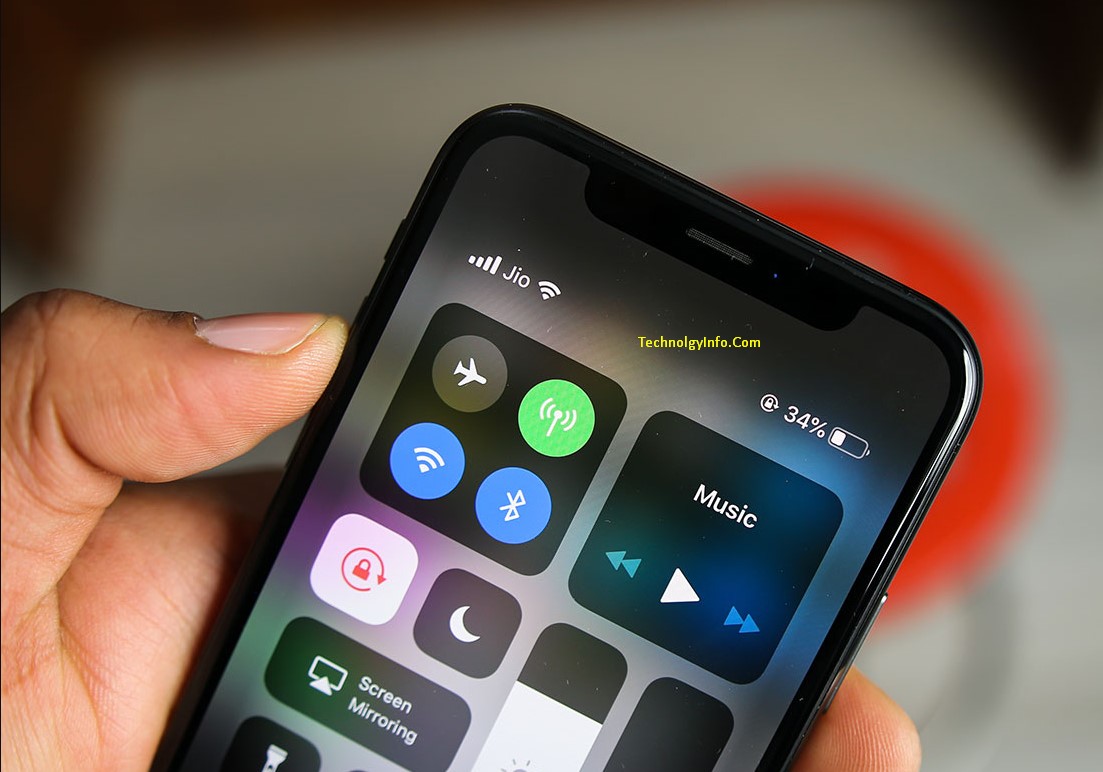
The advent of eSIM technology has revolutionized the way we connect to mobile networks, offering greater flexibility and convenience. A notable feature that harnesses the power of eSIM is Personal Hotspot, which allows users to share their mobile data with other devices. Before diving into the details of using the Personal Hotspot feature, it is essential to understand the concept of eSIM. Embedded SIM cards eliminate the need for physical SIM cards, providing a more adaptable and space-efficient solution for mobile connectivity. With eSIM, users can seamlessly switch between carriers, making it an ideal choice for those who travel frequently or want more control over their network choices.
How To Use Personal Hotspot With Your eSIM On iOS Or Android Device?
Activating eSIM
The first step to using Personal Hotspot with eSIM is to make sure your device is equipped with eSIM functionality. Most modern smartphones, both iOS and Android, support eSIM technology. To activate your eSIM, follow these simple steps:
For iOS Devices:
- Open Settings on your iPhone.
- Tap “Cellular” and then “Add Cellular Plan”.
- Use your device’s camera to scan the QR code provided by your carrier or enter the details manually.
- Follow the on-screen instructions to complete the activation process.
For Android Devices:
- Open Settings on your Android device.
- Select “Network and Internet” and then “Mobile Network”.
- Tap on “Advanced” and choose “SIM Cards”.
- Select “Add Carrier” and follow the prompts to add your eSIM details.
Enable Personal Hotspot
Once your eSIM is activated, activating the Personal Hotspot feature is a simple process.
For iOS Devices:
- Open Settings and tap on “Personal Hotspot”.
- Toggle the switch to turn on Personal Hotspot.
- Customize hotspot settings, such as Wi-Fi password and connection type (USB or Bluetooth).
For Android Devices:
- Go to Settings and select “Network and Internet”.
- Choose “Hotspot and Tethering” and then “Wi-Fi Hotspot”.
- Toggle the switch to turn on Wi-Fi hotspot.
- Configure hotspot settings including network name (SSID) and password.
Connecting Devices
After enabling Personal Hotspot, you can connect other devices to share your mobile data connection.
For iOS Devices:
- On the device you want to connect to, go to the Wi-Fi settings.
- Select your iPhone’s hotspot network and enter the password.
For Android Devices:
- On the receiving device, go to Wi-Fi settings.
- Find and connect to the Wi-Fi hotspot created by your Android device, entering the password when prompted.
Final Words
The integration of eSIM technology with the Personal Hotspot feature on both iOS and Android devices empowers users with unprecedented flexibility in managing their mobile connectivity. By following these steps, you can easily activate your eSIM and share your high-speed mobile data with other devices, ensuring a seamless and efficient Internet experience wherever you go. Stay connected and make the most of your digital lifestyle with the powerful combination of eSIM and personal hotspot functionality.